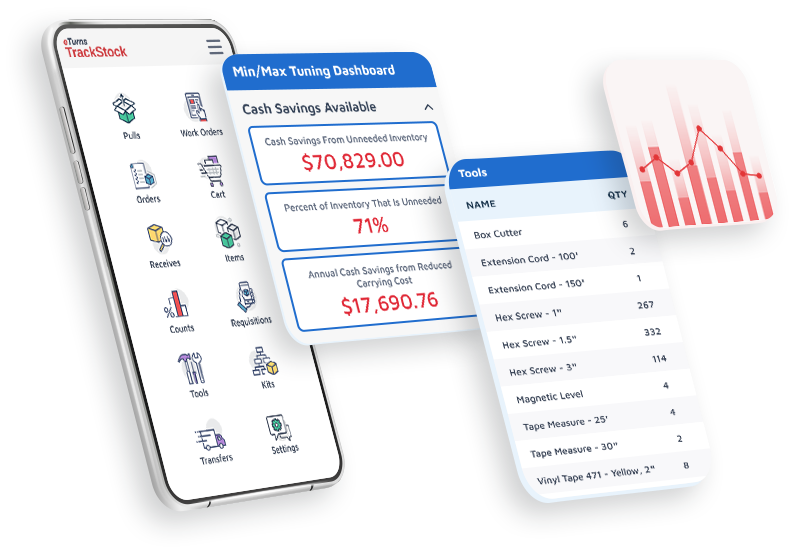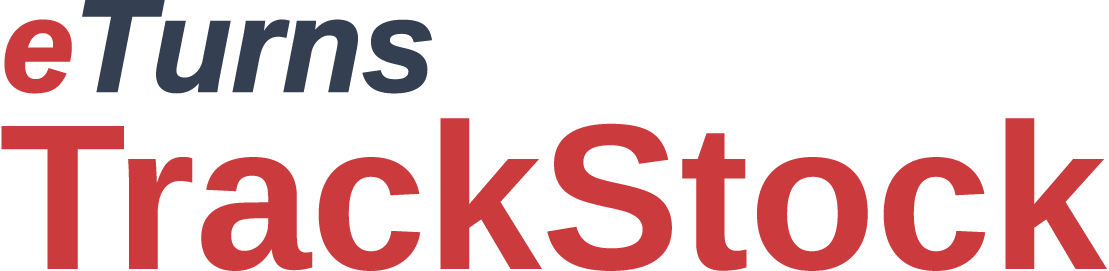All Features:
Set Min/Max Levels
When you first set up your item list within TrackStock, you are guided to set the min and max levels for each item, which are used for reordering and cycle counts
Users of all TrackStock plans will be able to see those min/max levels and use them as a visual reference when scanning bins of items and deciding how much to reorder.
Users of the Manage Lite Plan and above can track usage and auto-replenish using the min/maxes they have set in TrackStock. If users want TrackStock to help them set the optimal min/max levels based on past usage, then the TrackStock Optimize Plan has a Min/Max AI Dashboard that sets min/max inventory levels dynamically based on an item's usage.
When cycle counting, TrackStock will auto-replenish based on your min/maxes
If the user is performing a cycle count, when the item is scanned and the current quantity is entered, TrackStock will compare that quantity to the minimum and automatically submit a suggested order up to the listed maximum.
Key Benefits:
Set minimum and maximum levels for each item during set up
Cycle counts: Use min/max settings to auto-replenish
Reordering: Refer to those min/max levels for guidance when scanning items